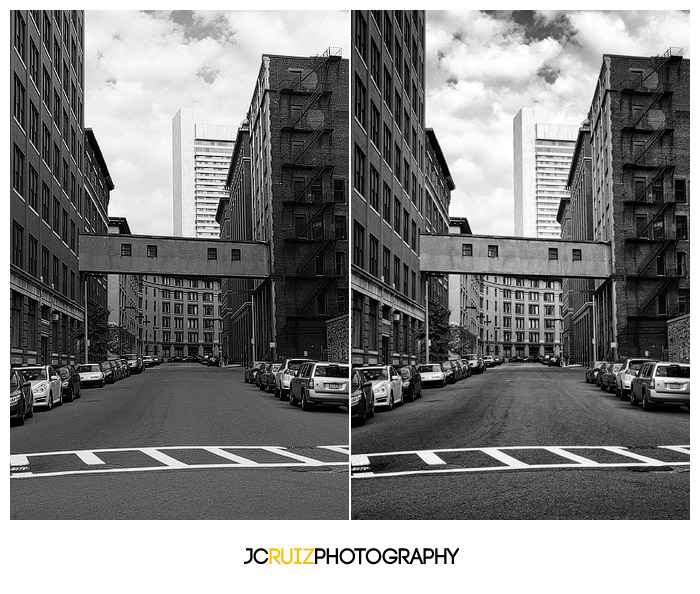With the abundance of plugins and presets available for post processing needs it can be overwhelming in deciding which one is right for you. When I bought the Nik Software Collection a couple of years ago I knew I found the perfect plugin for my digital workflow especially when it came to Color Efex Pro. I had been using Color Efex Pro 3 for the past few years until by the grace of Google, who purchased Nik Software, allowed all former customers to upgrade to the new versions for free. Yes I said free and that was right in line with my budget as I had my eye on Color Efex Pro 4 since it came out.
Right off the bat I noticed an immediate difference in the interface from version 3 to 4. There were more categories in Color Efex 4 and instead of them being tabs on the side of the filter list as in Color Efex 3 they were now on top of the filter list. Another new feature in version 4 was the Recipe and History tab. The Recipe tab is where you can save a look and feel from multiple filters together into basically one action. You click on the Recipe name and it adds all the filters for you in one click. The History tab is similar to the History screen in Photoshop. You can see the list of filers and actions used and you can go back and revert if you need to. Out of these two new tabs, the Recipe tab has so much potential to save you time and effort. That’s what us photographers like, more free time to shoot.
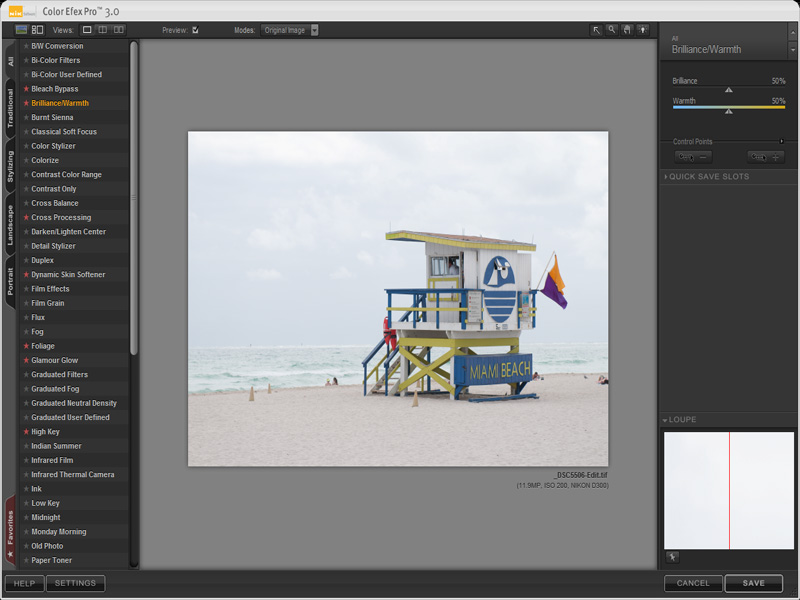
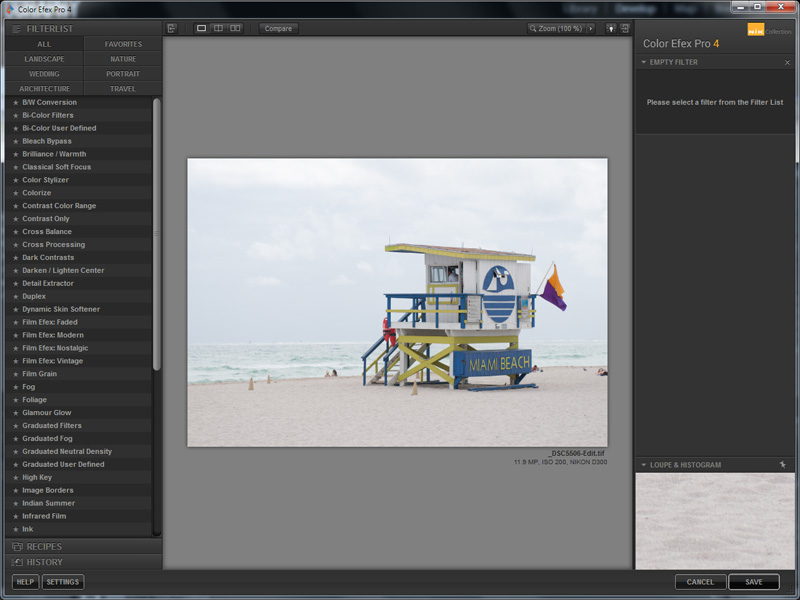
My biggest complaint with Color Efex Pro 3 was that I could only use one filter at a time. If I wanted to add another filter I would first have to save the first filter I used then open Color Efex up again in Lightroom and add another filter. It was cumbersome and not really user friendly. With Color Efex 4, my prayers were answered. I was now able to stack filters one after the other and I swear the first time I did this I heard a choir of angels sings. What really gets me excited is stacking the filters and using Nik Software’s U-Point Technology and selecting certain parts of the image and changing the opacity level on certain filters. For me this opens up a whole new world of possibilities for me and my photos. Stacking filters and saving them is where the Recipe tab will come in handy.
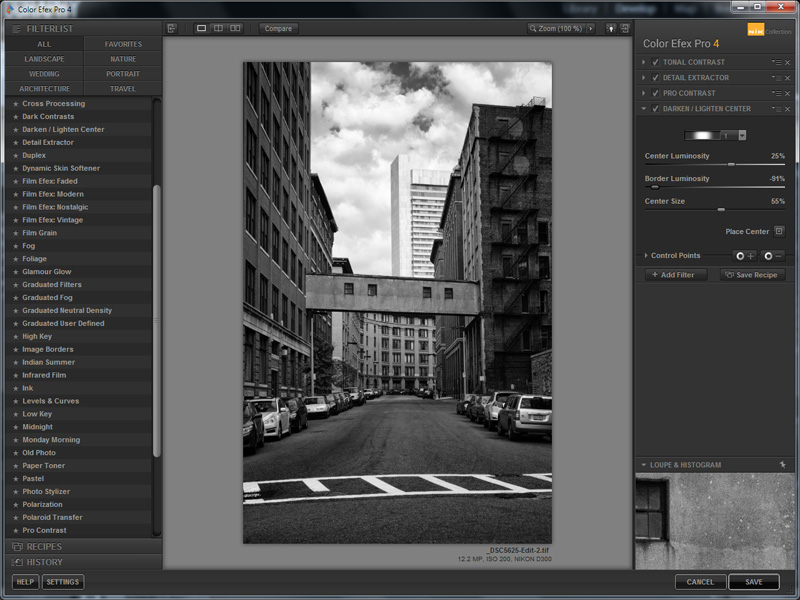
Here is a photo illustrating the use of multiple filters at once. I used Tonal Contrast, Detail Extractor, Pro Contrast and Darknen/Lighten Center on this black and white image of some buildings in South Boston.
I mainly use a handful of the filters that Color Efex Pro 4 offers. Bleach Bypass, Brilliance/Warmth, Cross Processing, Foliage, Pro Contrast and Tonal Contrast are my main filters I use. Nik Software Color Efex Pro 4 offers 55 filters and they even offer a complete list of available filters on their website. If you’re looking for a plugin to help take your photography to the next level, I highly recommend getting the entire Nik Software Collection for only $149. You get 6 outstanding plugins, all unique and all amazing. Check them out, you won’t be disappointed!